Linksys RV082 Manuel d'utilisateur
Naviguer en ligne ou télécharger Manuel d'utilisateur pour Matériel Linksys RV082. Linksys RV082 User Manual Manuel d'utilisatio
- Page / 103
- Table des matières
- DEPANNAGE
- MARQUE LIVRES


- 10/100 8-Port 1
- Copyright and Trademarks 2
- How to Use this Guide 2
- Table of Contents 3
- Ethernet Adapter 77 4
- List of Figures 6
- Chapter 1: Introduction 10
- What’s in this Guide? 11
- Chapter 2: Networking Basics 13
- Why do I need a VPN? 14
- What is a VPN? 15
- VPN Router to VPN Router 16
- The Front Panel 17
- The Back Panel 18
- Overview 19
- Connection Instructions 20
- Configuring Windows 2000 PCs 22
- Configuring Windows XP PCs 22
- DHCP Tab 25
- System Management Tab 25
- LAN Management Tab 25
- System Summary Tab 27
- Port Statistics 28
- Network Setting Status 28
- Firewall Setting Status 28
- Log Setting Status: 29
- Setup Tab - Network 30
- WAN Connection Type 31
- Setup Tab - Password 32
- Setup Tab - Time 32
- Setup Tab - DMZ Host 33
- Setup Tab - Forwarding 33
- Setup Tab - UPnP Page 34
- Setup Tab - One-to-One NAT 34
- Setup Tab - MAC Clone 35
- Setup Tab - DDNS 36
- Setup Tab - Advanced Routing 36
- Static Routing 37
- DHCP Tab - Setup 38
- DHCP Tab - Status 38
- System Management Tab - SNMP 39
- DNS Name Lookup 40
- Firmware Upgrade 42
- Firmware Download 42
- Firewall Tab - General 44
- Firewall Tab - Access Rules 45
- Source Interface 46
- Scheduling 46
- Forbidden Domains 46
- VPN Tab - Summary 47
- GroupVPN Status: 48
- VPN Tab - Gateway to Gateway 49
- Local Security Group Type 50
- Remote Group Setup: 50
- IPSec Setup 52
- Advanced 54
- VPN Tab - Client to Gateway 55
- Local Group Setup 56
- Remote Client Setup 57
- VPN Tab - VPN Pass Through 62
- Log Tab - System Log 62
- Log Setting 63
- Log Tab - System Statistics 64
- Wizard Tab 65
- Access Rule Setup 68
- Support Tab 70
- Logout Tab 70
- Appendix A: Troubleshooting 71
- For Windows XP: 72
- For Windows 2000: 73
- For Netscape 4.7 or higher: 78
- Frequently Asked Questions 81
- Ethernet Adapter 86
- Setting up the Router 88
- Wall-Mounting the Router 90
- Replacing a Lithium Battery 92
- Appendix F: Windows Help 93
- Appendix G: Glossary 94
- Appendix H: Specifications 100
- 10/100 8-Port VPN Router 101
Résumé du contenu
A Division of Cisco Systems, Inc.®Model No.WIREDVPN Router10/100 8-PortRV082User Guide
1Chapter 1: IntroductionWelcome10/100 8-Port VPN RouterChapter 1: IntroductionWelcomeThank you for choosing the 10/100 8-Port VPN Router. The Linksys
91Appendix H: Specifications10/100 8-Port VPN RouterAppendix H: SpecificationsStandards IEEE 802.3, 802.3uPorts 8 10/100 RJ-45 Ports, 1 10/100 RJ-45 I
92Appendix I: Warranty Information10/100 8-Port VPN RouterAppendix I: Warranty InformationLIMITED WARRANTYLinksys warrants to the original end user pu
93Appendix J: Regulatory Information10/100 8-Port VPN RouterAppendix J: Regulatory InformationFCC STATEMENTThis product has been tested and complies w
94Appendix K: Contact Information10/100 8-Port VPN RouterAppendix K: Contact InformationNeed to contact Linksys?Visit us online for information on the
2Chapter 1: IntroductionWhat’s in this Guide?10/100 8-Port VPN RouterWhat’s in this Guide?This user guide covers the steps for setting up and using th
3Chapter 1: IntroductionWhat’s in this Guide?10/100 8-Port VPN Router• Appendix G: GlossaryThis appendix gives a brief glossary of terms frequently us
4Chapter 2: Networking BasicsAn Introduction to LANs10/100 8-Port VPN RouterChapter 2: Networking BasicsAn Introduction to LANsA Router is a network d
5Chapter 2: Networking BasicsWhy do I need a VPN?10/100 8-Port VPN RouterA DHCP server can either be a designated PC on the network or another network
6Chapter 2: Networking BasicsWhat is a VPN?10/100 8-Port VPN RouterA hacker can use this information to spoof (or fake) a MAC address allowed on the n
7Chapter 2: Networking BasicsWhat is a VPN?10/100 8-Port VPN Router•VPN Router to VPN Router•Computer (using VPN client software that supports IPSec)
8Chapter 3: Getting to Know the RouterThe Front Panel10/100 8-Port VPN RouterChapter 3: Getting to Know the RouterThe Front PanelThe Router’s LEDs, po
9Chapter 3: Getting to Know the RouterThe Back Panel10/100 8-Port VPN RouterDMZ/Internet Green. The DMZ/Internet LED lights up when the Router is conn
10Chapter 4: Connecting the RouterOverview10/100 8-Port VPN RouterChapter 4: Connecting the RouterOverviewTo set up your network, you will do the foll
10/100 8-Port VPN RouterCopyright and TrademarksLinksys is a registered trademark or trademark of Cisco Systems, Inc. and/or its affiliates in the U.S
11Chapter 4: Connecting the RouterConnection Instructions10/100 8-Port VPN RouterConnection Instructions1. Before you begin, make sure that all of you
12Chapter 5: Configuring the PCsOverview10/100 8-Port VPN RouterChapter 5: Configuring the PCsOverviewThe instructions in this chapter will help you c
13Chapter 5: Configuring the PCsConfiguring Windows 2000 PCs10/100 8-Port VPN Router5. Click the OK button again. Windows may ask you for the original
14Chapter 5: Configuring the PCsConfiguring Windows XP PCs10/100 8-Port VPN Router3. Select Internet Protocol (TCP/IP), and click the Properties butto
15Chapter 6: Set Up and Configure the RouterOverview10/100 8-Port VPN RouterChapter 6: Set Up and Configure the Router OverviewFor your convenience, u
16Chapter 6: Set Up and Configure the RouterOverview10/100 8-Port VPN Router• DDNS. DDNS (Dynamic DNS) service allows you to assign a fixed domain nam
17Chapter 6: Set Up and Configure the RouterOverview10/100 8-Port VPN RouterFirewall Tab• General. From the Firewall Tab, you can configure the Router
18Chapter 6: Set Up and Configure the RouterHow to Access the Web-based Utility10/100 8-Port VPN RouterHow to Access the Web-based UtilityTo access th
19Chapter 6: Set Up and Configure the RouterSystem Summary Tab10/100 8-Port VPN RouterPort StatisticsUsers can click the port number from the port dia
20Chapter 6: Set Up and Configure the RouterSystem Summary Tab10/100 8-Port VPN RouterBlock WAN Request: It shows the status (On/ Off) and hyperlinks
10/100 8-Port VPN RouterTable of ContentsChapter 1: Introduction 1Welcome 1What’s in this Guide? 2Chapter 2: Networking Basics 4An Introduction to LAN
21Chapter 6: Set Up and Configure the RouterSetup Tab - Network10/100 8-Port VPN RouterSetup Tab - NetworkThe Setup screen contains all of the router’
22Chapter 6: Set Up and Configure the RouterSetup Tab - Network10/100 8-Port VPN RouterWAN Connection TypeObtain an IP AutomaticallyIf your ISP automa
23Chapter 6: Set Up and Configure the RouterSetup Tab - Password10/100 8-Port VPN RouterSetup Tab - PasswordThe Router's default User Name and pa
24Chapter 6: Set Up and Configure the RouterSetup Tab - DMZ Host10/100 8-Port VPN RouterSetup Tab - DMZ HostThe DMZ (Demilitarized Zone) Host feature
25Chapter 6: Set Up and Configure the RouterSetup Tab - UPnP Page10/100 8-Port VPN RouterPort Triggering Some Internet applications or games use alter
26Chapter 6: Set Up and Configure the RouterSetup Tab - MAC Clone10/100 8-Port VPN RouterConsider a LAN for which the ISP has assigned the IP addresse
27Chapter 6: Set Up and Configure the RouterSetup Tab - DDNS10/100 8-Port VPN RouterSetup Tab - DDNSDDNS (Dynamic DNS) service allows you to assign a
28Chapter 6: Set Up and Configure the RouterSetup Tab - Advanced Routing10/100 8-Port VPN RouterTransmit RIP versions: Choose the TX protocol you want
29Chapter 6: Set Up and Configure the RouterDHCP Tab - Setup10/100 8-Port VPN RouterDHCP Tab - SetupSetupThe Router can be used as a DHCP (Dynamic Hos
30Chapter 6: Set Up and Configure the RouterSystem Management Tab - Dual-WAN10/100 8-Port VPN RouterSystem Management Tab - Dual-WANDual-WANThere are
10/100 8-Port VPN RouterSetup Tab - Advanced Routing 27DHCP Tab - Setup 29DHCP Tab - Status 29System Management Tab - Dual-WAN 30System Management Tab
31Chapter 6: Set Up and Configure the RouterSystem Management Tab - Diagnostic10/100 8-Port VPN RouterSystem Contact: Enter the name of the network ad
32Chapter 6: Set Up and Configure the RouterSystem Management Tab - Factory Default10/100 8-Port VPN Routerpinging the DNS server, or other machine at
33Chapter 6: Set Up and Configure the RouterSystem Management Tab - Firmware Upgrade10/100 8-Port VPN RouterSystem Management Tab - Firmware UpgradeFi
34Chapter 6: Set Up and Configure the RouterLAN Management Tab - LAN Setup10/100 8-Port VPN RouterLAN Management Tab - LAN SetupIn this Router, users
35Chapter 6: Set Up and Configure the RouterFirewall Tab - General10/100 8-Port VPN RouterFirewall Tab - General From the Firewall Tab, you can config
36Chapter 6: Set Up and Configure the RouterFirewall Tab - Access Rules10/100 8-Port VPN RouterFirewall Tab - Access RulesNetwork Access Rules evaluat
37Chapter 6: Set Up and Configure the RouterFirewall Tab - Content Filter10/100 8-Port VPN RouterClick the Save Settings button to save the Service Ma
38Chapter 6: Set Up and Configure the RouterVPN Tab - Summary10/100 8-Port VPN RouterApply this ruleAlways: When selected, Content Filtering is enforc
39Chapter 6: Set Up and Configure the RouterVPN Tab - Summary10/100 8-Port VPN RouterTunnel Name: It shows the Tunnel Name that you enter in the Gatew
40Chapter 6: Set Up and Configure the RouterVPN Tab - Gateway to Gateway10/100 8-Port VPN RouterLocal Group: It shows the IP address and Subnet of Loc
10/100 8-Port VPN Router Appendix E: Battery Replacement 83Replacing a Lithium Battery 83 Appendix F: Windows Help 84 Appendix G: Glossary 85 Appen
41Chapter 6: Set Up and Configure the RouterVPN Tab - Gateway to Gateway10/100 8-Port VPN RouterIP + Domain Name (FQDN) Authentication: If you select
42Chapter 6: Set Up and Configure the RouterVPN Tab - Gateway to Gateway10/100 8-Port VPN RouterIP Only: If you select IP Only, only the specific IP A
43Chapter 6: Set Up and Configure the RouterVPN Tab - Gateway to Gateway10/100 8-Port VPN RouterIPSec SetupIn order for any encryption to occur, the t
44Chapter 6: Set Up and Configure the RouterVPN Tab - Gateway to Gateway10/100 8-Port VPN RouterIKE with Preshared Key (automatic)IKE is an Internet K
45Chapter 6: Set Up and Configure the RouterVPN Tab - Gateway to Gateway10/100 8-Port VPN RouterPhase 2 Authentication: There are two methods of authe
46Chapter 6: Set Up and Configure the RouterVPN Tab - Client to Gateway10/100 8-Port VPN Routerare two algorithms, MD5 and SHA1. MD5 produces a 128-bi
47Chapter 6: Set Up and Configure the RouterVPN Tab - Client to Gateway10/100 8-Port VPN RouterLocal Group SetupLocal Security Gateway Type: There are
48Chapter 6: Set Up and Configure the RouterVPN Tab - Client to Gateway10/100 8-Port VPN RouterIP Range: If you select IP Range, it will be a combinat
49Chapter 6: Set Up and Configure the RouterVPN Tab - Client to Gateway10/100 8-Port VPN RouterDomain Name (FQDN) (Fully Qualified Domain Name): If yo
50Chapter 6: Set Up and Configure the RouterVPN Tab - Client to Gateway10/100 8-Port VPN RouterAuthentication Key: This field specifies a key used to
10/100 8-Port VPN RouterList of FiguresFigure 2-1: VPN Router-to-VPN Router VPN 7Figure 2-2: Computer-to-VPN Router VPN 7Figure 3-1: Front Panel 8Figu
51Chapter 6: Set Up and Configure the RouterVPN Tab - Client to Gateway10/100 8-Port VPN RouterPhase 2 Encryption: Phase 2 is used to create one or mo
52Chapter 6: Set Up and Configure the RouterVPN Tab - Client to Gateway10/100 8-Port VPN RouterAdvanced For most users, the settings on the VPN page s
53Chapter 6: Set Up and Configure the RouterVPN Tab - VPN Pass Through10/100 8-Port VPN RouterVPN Tab - VPN Pass Through IPSec Pass Through See Figure
54Chapter 6: Set Up and Configure the RouterLog Tab - System Log10/100 8-Port VPN RouterMail Server: If you wish to have any log or alert information
55Chapter 6: Set Up and Configure the RouterLog Tab - System Statistics10/100 8-Port VPN RouterLog Tab - System StatisticsThis tab displays the system
56Chapter 6: Set Up and Configure the RouterWizard Tab10/100 8-Port VPN RouterWizard TabUse this tab to access two Setup Wizards, the Basic Setup Wiza
57Chapter 6: Set Up and Configure the RouterWizard Tab10/100 8-Port VPN RouterIf you chose Obtain an IP automatically, Figure 6-56 appears. Select Use
58Chapter 6: Set Up and Configure the RouterWizard Tab10/100 8-Port VPN RouterFigure 6-59: WAN Connection Type WAN2Figure 6-60: Obtain an IP WAN2Figur
59Chapter 6: Set Up and Configure the RouterWizard Tab10/100 8-Port VPN RouterAccess Rule Setup1. Click the Launch Now button to run the Access Rule W
60Chapter 6: Set Up and Configure the RouterWizard Tab10/100 8-Port VPN RouterFigure 6-67: Select the LogFigure 6-68: Select the SourceFigure 6-69: Se
10/100 8-Port VPN RouterFigure 6-15: UPnP 25Figure 6-16: One-to-One NAT 25Figure 6-17: MAC Clone 26Figure 6-18: DDNS 27Figure 6-19: Advanced Routing 2
61Chapter 6: Set Up and Configure the RouterSupport Tab10/100 8-Port VPN RouterSupport TabManualClick the On Line Manual button, and it will link to t
62Appendix A: TroubleshootingCommon Problems and Solutions10/100 8-Port VPN RouterAppendix A: TroubleshootingThis appendix provides solutions to probl
63Appendix A: TroubleshootingCommon Problems and Solutions10/100 8-Port VPN RouterB. Right-click the Local Area Connection that is associated with the
64Appendix A: TroubleshootingCommon Problems and Solutions10/100 8-Port VPN Router2. I want to test my Internet connection.A. Check your TCP/IP settin
65Appendix A: TroubleshootingCommon Problems and Solutions10/100 8-Port VPN Router• For Windows 2000 and XP, click Start and Run. In the Open field, t
66Appendix A: TroubleshootingCommon Problems and Solutions10/100 8-Port VPN Router4. I am not able to access the Router’s Web-based Utility Setup page
67Appendix A: TroubleshootingCommon Problems and Solutions10/100 8-Port VPN Routerdocumentation provided with the server you installed. Follow these
68Appendix A: TroubleshootingCommon Problems and Solutions10/100 8-Port VPN Routerexample, if you have a web server, you would enter the range 80 to 8
69Appendix A: TroubleshootingCommon Problems and Solutions10/100 8-Port VPN Router9. I forgot my password, or the password prompt always appears when
70Appendix A: TroubleshootingCommon Problems and Solutions10/100 8-Port VPN RouterA. Go to the Linksys website at http://www.linksys.com and download
10/100 8-Port VPN RouterFigure 6-45: Client to Gateway 39Figure 6-46: Gateway to Gateway 40Figure 6-47: Client to Gateway 46Figure 6-48: Advanced 52Fi
71Appendix A: TroubleshootingCommon Problems and Solutions10/100 8-Port VPN RouterF. You may see the login status display as Connecting. Press the F5
72Appendix A: TroubleshootingFrequently Asked Questions10/100 8-Port VPN Router17.When I enter a URL or IP address, I get a time-out error or am promp
73Appendix A: TroubleshootingFrequently Asked Questions10/100 8-Port VPN RouterDoes the Router support any operating system other than Windows 98, Mil
74Appendix A: TroubleshootingFrequently Asked Questions10/100 8-Port VPN RouterIf all else fails in the installation, what can I do?Reset the Router b
75Appendix A: TroubleshootingFrequently Asked Questions10/100 8-Port VPN RouterHow many ports can be simultaneously forwarded?Theoretically, the Route
76Appendix B: Upgrading Firmware10/100 8-Port VPN RouterAppendix B: Upgrading FirmwareYou can use the Router’s Web-based Utility to upgrade the firmwa
77Appendix C: Finding the MAC Address and IP Address for Your Ethernet AdapterWindows 98 or Me Instructions10/100 8-Port VPN RouterAppendix C: Finding
78Appendix C: Finding the MAC Address and IP Address for Your Ethernet AdapterFor the Router’s Web-based Utility10/100 8-Port VPN Router3. Write down
79Appendix D: Physical Setup of the RouterSetting up the Router10/100 8-Port VPN RouterAppendix D: Physical Setup of the RouterThis section describes
80Appendix D: Physical Setup of the RouterSetting up the Router10/100 8-Port VPN RouterLine up the bracket holes with the holes in the Router and atta
10/100 8-Port VPN RouterFigure C-1: IP Configuration Screen 77Figure C-2: MAC Address/Adapter Address 77Figure C-3: MAC Address/Physical Address 78Fig
81Appendix D: Physical Setup of the RouterSetting up the Router10/100 8-Port VPN RouterWall-Mounting the RouterThe Router is shown in Figure D-3 with
82Appendix D: Physical Setup of the RouterSetting up the Router10/100 8-Port VPN RouterFigure D-4: Wall-Mounting Hardware
83Appendix E: Battery ReplacementReplacing a Lithium Battery10/100 8-Port VPN RouterAppendix E: Battery ReplacementThis section instructs the user on
84Appendix F: Windows Help10/100 8-Port VPN RouterAppendix F: Windows HelpAll Linksys networking products require Microsoft Windows. Windows is the mo
85Appendix G: Glossary10/100 8-Port VPN RouterAppendix G: Glossary802.11a - An IEEE wireless networking standard that specifies a maximum data transfe
86Appendix G: Glossary10/100 8-Port VPN RouterBuffer - A block of memory that temporarily holds data to be worked on later when a device is currently
87Appendix G: Glossary10/100 8-Port VPN RouterDynamic IP Address - A temporary IP address assigned by a DHCP server. Encryption - Encoding data to pre
88Appendix G: Glossary10/100 8-Port VPN RouterIPCONFIG - A Windows 2000 and XP utility that displays the IP address for a particular networking device
89Appendix G: Glossary10/100 8-Port VPN RouterPPPoE (Point to Point Protocol over Ethernet) - A type of broadband connection that provides authenticat
90Appendix G: Glossary10/100 8-Port VPN RouterTCP/IP (Transmission Control Protocol/Internet Protocol) - A network protocol for transmitting data that
Plus de documents pour Matériel Linksys RV082
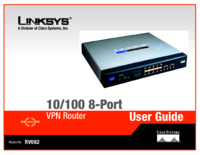

 (20 pages)
(20 pages)


 (37 pages)
(37 pages)







Commentaires sur ces manuels